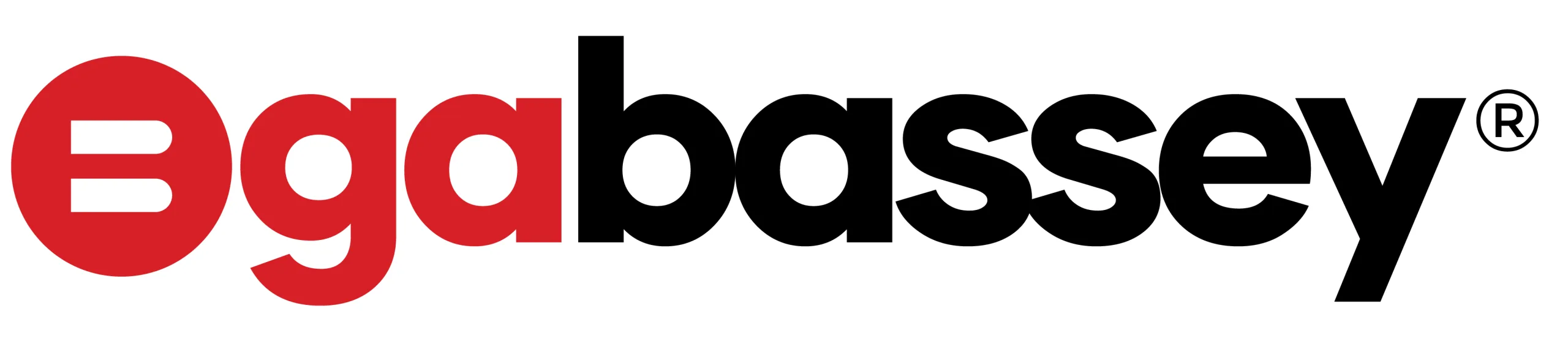Are you experiencing problems with your Apple AirPods Max and want to reset them? Resetting your AirPods Max can help fix various issues and get them working properly again. In this article, we will show you step-by-step how to reset your Apple AirPods Max with alternative methods if the issue is unresolved.
Introduction
Apple AirPods Max is a popular and innovative pair of wireless headphones with high-quality sound and noise cancellation features. Despite their excellent design and performance, some users encounter problems with their AirPods Max, which range from connectivity issues to sound problems or one or more unexplainable issues.
Resetting Apple AirPods Max
Before we dive into the reset process, it’s essential to know when and why to reset your AirPods Max. Some reasons for resetting your AirPods Max may include:
- Connectivity issues with your device
- Sound problems
- Pairing issues
- Incorrect battery readings
Resetting your AirPods Max may help resolve these issues and get your headphones working correctly again.
How to Reset Apple AirPods Max
Resetting your AirPods Max is relatively easy and can be done in a few simple steps:
- Place your AirPods Max in their Smart Case.
- Close the Smart Case and wait for at least 15 seconds.
- Take the Airpods Max out of the smart case, press and hold the digital crown and the setup button of the Airpods Max until the status light flashes amber.
- Release the setup button and wait for your AirPods Max to show the white flashing light.
- Put the Airpods Max back into its case.
Congratulations! You have now successfully Reset your Apple AirPods Max.
Alternative Methods to Reset Apple AirPods Max
If you are unable to reset your AirPods Max using the method above, there are alternative ways to reset them. You can use Siri to reset your AirPods Max by saying, “Hey Siri, reset my AirPods.” Let me know in the comments below if that works
Conclusion
Resetting your Apple AirPods Max can help fix various issues and get them working properly again. By following the steps mentioned above, you can reset your AirPods Max with ease.
At OgaBassey, we believe that providing top-quality customer care is just as important as offering affordable and accessible financing solutions. We hope this guide has been helpful in guiding you through the process of resetting your AirPods Max and ensuring optimal performance. If you have any questions or concerns, don’t hesitate to reach out to our customer support team. We’re always here to help you get the most out of your devices.
If you still encounter issues with your AirPods Max, you can try troubleshooting them or contact Apple support for further assistance.
FAQs
- Will resetting my AirPods Max delete any of my saved data? No, resetting your AirPods Max will not delete any saved data on your connected devices.
- How do I reset my AirPods Max? To reset your AirPods Max, press and hold the noise control button and the Digital Crown button simultaneously until the LED light on the ear cups flashes amber, then white.
- Why would I need to reset my AirPods Max? You may need to reset your AirPods Max if you are experiencing connectivity issues or audio problems, or if you want to connect them to a new device.
- Will resetting my AirPods Max fix connectivity issues? Resetting your AirPods Max may help fix connectivity issues. If resetting does not work, try forgetting the device on your connected device and then reconnecting.
- Can I reset my AirPods Max with Siri? No, you cannot reset your AirPods Max with Siri. You need to manually press and hold the noise control button and the Digital Crown button to reset them.
I hope these FAQs provide helpful information for resetting your AirPods Max. If you have any other questions, please feel free to contact us.