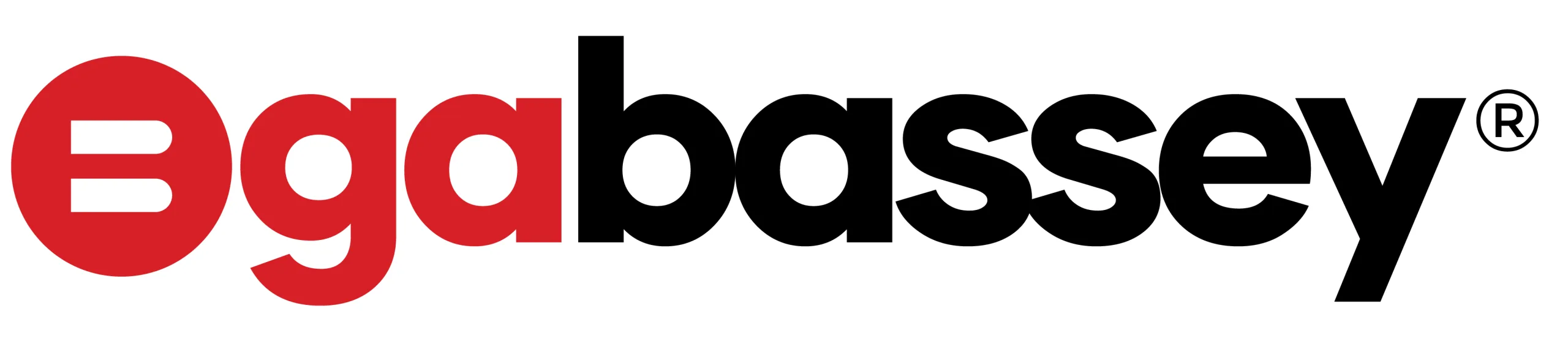Tired of those annoying ads popping up every time you try to enjoy your favorite app or browse the web? You’re not alone! Ads can be intrusive, slow down your phone, and drain your battery. But don’t worry, Ogabassey has got you covered. Here are two stress-free methods to permanently block ads on your phone, so you can enjoy a smooth, ad-free experience.
1. Use a Dedicated Ad Blocker App
The quickest and most efficient way to block ads on your phone is by using a dedicated ad blocker app. These apps are designed specifically to keep those pesky ads at bay, whether you’re browsing the internet or using apps.
How it works:
- Step 1: Download an ad blocker app from your app store. Some popular ones include AdGuard, Blokada, and Adblock Plus.
- Step 2: Install the app and follow the on-screen instructions to set it up. Most apps will ask for permission to create a VPN connection on your phone. This is what allows them to block ads across all your apps and browsers.
- Step 3: Once the ad blocker is set up, it will start filtering out ads automatically. You can customize the settings to block specific types of ads or even whitelist apps where you don’t mind seeing ads.
Pros:
- Easy to set up and use.
- Works across all apps and browsers.
- Customizable to your preferences.
Cons:
- Some apps might not work correctly with an ad blocker enabled.
- Certain ad blocker apps may require a subscription for full features.
2. Modify Your DNS Settings
Another effective method to block ads is by modifying your phone’s DNS settings. This method is a bit more technical but just as effective, and it doesn’t require downloading any additional apps.
How it works:
- Step 1: Go to your phone’s settings and find the Wi-Fi or network settings section.
- Step 2: Look for the option to change DNS settings. On most phones, this will be under the “Advanced” or “Private DNS” section.
- Step 3: Enter the DNS address of an ad-blocking DNS server. PWe recommend using AdGuard DNS (
dns.adguard.com) or NextDNS (dns.nextdns.io). - Step 4: Save the settings and restart your phone. Once this is done, ads will be blocked at the network level, meaning you won’t see them in any apps or websites.
Pros:
- Blocks ads at the network level.
- No need for additional apps.
- Works across all devices connected to the same network.
Cons:
- Requires a bit of technical know-how.
- Some websites might load slower or not at all if they rely heavily on ads.
Final Thoughts
Blocking ads on your phone doesn’t have to be a headache. Whether you opt for a dedicated ad blocker app or modify your DNS settings, both methods are effective and will give you a cleaner, faster, and more enjoyable mobile experience. So go ahead, try out one of these methods today, and say goodbye to annoying ads for good!