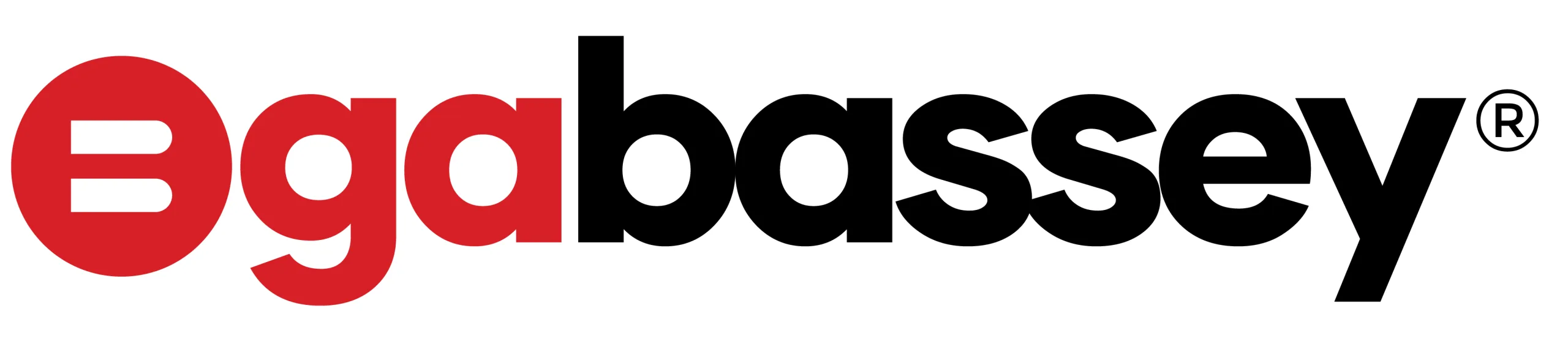Thunderbolt? If you’ve bought a laptop, docking station, or high-end monitor in the last few years, chances are you’ve seen that little lightning bolt logo somewhere. That’s Thunderbolt, a high-speed, do-it-all connection that can charge your laptop, transfer huge files in seconds, and power multiple monitors… all through a single USB-C port.
But then you hear there’s Thunderbolt 3, Thunderbolt 4, and now even Thunderbolt 5 and it gets confusing really quickly. So, let’s break it down in everyday language and help you decide if it’s something you need to pay attention to.
First, What is Thunderbolt?
Thunderbolt is a high-speed hardware interface developed by Intel (with Apple as an early collaborator). It combines PCI Express (data), DisplayPort (video), and power delivery all in one cable, using the USB-C connector.
That means with one Thunderbolt port, you can:
- Charge your laptop
- Connect to external monitors
- Hook up ultra-fast SSDs
- Use an eGPU (external graphics card)
- Connect to a dock and get multiple ports
Neat, right? But not all Thunderbolts are created equal.
Thunderbolt 3: The Breakthrough
- Released: 2015
- Max Speed: 40 Gbps
- Connector: USB-C
- Power Delivery: Up to 100W
- Video Support: Usually one 4K monitor (some devices can handle more)
Thunderbolt 3 was the first to adopt the USB-C port. It made high-speed transfers possible, but there was a big catch: not all Thunderbolt 3 ports behaved the same. Some supported dual monitors, others didn’t. Some gave you power delivery, others not so much. It was powerful, but inconsistent.
Thunderbolt 4: More Consistency, Same Speed
- Released: 2020
- Max Speed: Still 40 Gbps
- Guaranteed Features:
- Support for two 4K monitors
- At least 32 Gbps PCIe data transfer
- 100W charging
- Wake-from-sleep support
- Full compatibility with USB4
Thunderbolt 4 fixed the inconsistency problem. If your device says Thunderbolt 4, it must meet the minimum standard, no matter the brand. Think of it as the “certified reliable” version of Thunderbolt 3.
Thunderbolt 5: The Beast is Here
- Announced: 2023
- Max Speed: Up to 80 Gbps (or 120 Gbps for video with Bandwidth Boost)
- Video Support: Dual 8K monitors or triple 4K @144Hz
- Power Delivery: Up to 240W
- PCIe Gen 4 support = lightning-fast SSDs and GPUs
- Backward Compatible with TB3, TB4, and USB-C
Thunderbolt 5 is built for the future; content creators, gamers, engineers… anyone who works with massive files, 8K video, or wants the cleanest desktop setup. Outside of the Pro versions of the M4 chips in the MacBook and a few Windows computers, It’s not mainstream yet, but if you’re buying a new high-end laptop in 2025 or beyond, keep an eye out.
Can I Add Thunderbolt to My Laptop?
In most cases, no, Thunderbolt is built into the laptop’s motherboard, and it requires specific hardware and firmware. You can’t just plug in a Thunderbolt port like you would with USB.
However:
- If your laptop has USB4, it might already support some Thunderbolt features.
- You can buy docks or hubs that work over USB-C, but they won’t give you true Thunderbolt speeds unless your laptop supports it.
Your best bet? Check your laptop’s spec sheet or search your model online with the words “Thunderbolt support.”
Should I Use Thunderbolt or HDMI?
It depends on what you’re doing.
| Use Case | Choose This |
| Connecting to a TV or basic monitor | HDMI is just fine |
| Connecting to multiple monitors or 4K/8K displays | Thunderbolt wins |
| Need fast file transfers, charging, and video through one cable | Thunderbolt |
| Budget setup | HDMI cables are cheaper and more widely available |
TL; DR: HDMI is great for simple display needs. Thunderbolt is like HDMI on steroids—it does video and so much more, especially useful if you’re a multitasker, creative pro, or gamer.
Thunderbolt vs USB-C vs USB4: What’s the Difference?
- USB-C is just the shape of the port.
- USB4 is a standard that can deliver up to 40 Gbps, but not all USB4 ports support Thunderbolt.
- Thunderbolt is built on top of USB-C and USB4, but adds guaranteed speed, video, and power delivery.
So, all Thunderbolt ports are USB-C, but not all USB-C ports are Thunderbolt.
Confused yet?
Final Thoughts: Do You Need Thunderbolt?
If you’re using your laptop just for emails, YouTube, and Netflix, probably not.
But if you:
- Work with large video files
- Use multiple external monitors
- Want the cleanest one-cable desk setup
- Need powerful docking stations
- Use an eGPU or pro audio gear
…then Thunderbolt is totally worth it. And if you’re buying new gear in 2025, consider future-proofing with Thunderbolt 5.
Thunderbolt Is the Future (But Only If You Need It)
Thunderbolt has come a long way, from a fancy Apple-exclusive feature to a powerful, industry-standard connection. With Thunderbolt 5, we’re about to see even crazier speeds, display support, and charging power.
But at the end of the day? It’s all about what you need.
Got questions about Thunderbolt gear or need help picking a laptop with the right ports? Drop a comment.