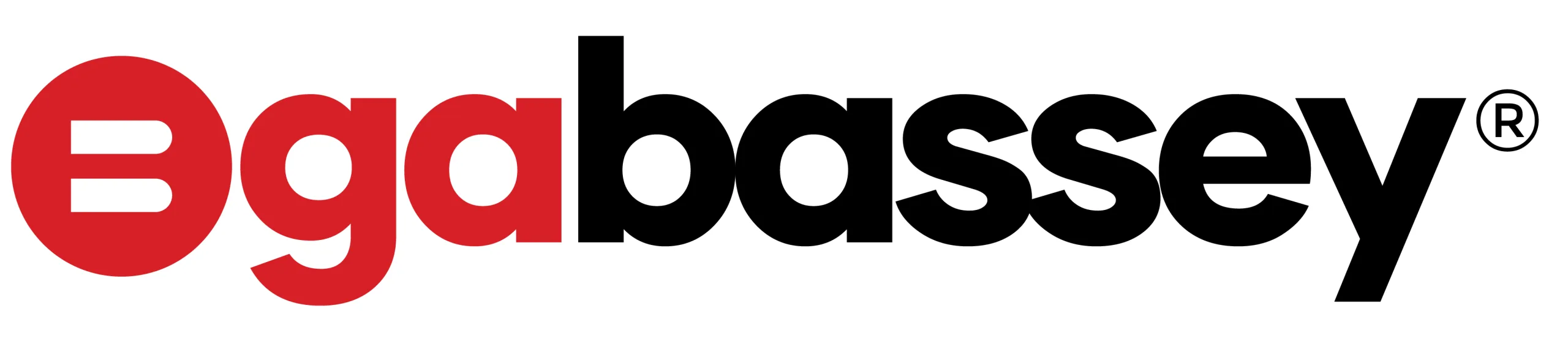iPhone? We all love it; from snapping clean photos to flexing on Instagram and replying WhatsApp messages with mad speed. But beyond the usual texting, calling, and scrolling, your iPhone is hiding some lowkey powerful features that most users have never explored. While many smartphone manufacturers are using AI to do the heavy lifting (Apple Intelligence continues to inspire little confidence for now), Apple is doing a lot of things natively!
Whether you’re using an older iPhone like the 13 or you’ve just upgraded to the 16 Pro Max, here are five things you didn’t know your iPhone can do and trust me, you’ll want to try them immediately!
1. Back Tap to Do Cool Stuff on your iPhone
Did you know you can double-tap or triple-tap the back of your iPhone to make things happen?
With the Back Tap feature, you can:
- Take a screenshot
- Launch your camera
- Open WhatsApp
- Even turn on your torchlight (very helpful during NEPA drama)
How to activate it:
Go to Settings > Accessibility > Touch > Back Tap. From there, choose what action you want for double or triple tap. Boom! Magic.
2. Scan Documents Like a Boss
Forget downloading third-party scanner apps. Your iPhone has a built-in document scanner right inside the Notes app.
Here’s how:
- Open the Notes app
- Tap the camera icon
- Select Scan Documents
- Hold it over the paper or receipt, your iPhone will crop and adjust automatically
Perfect for scanning ID cards, handwritten notes, or those last-minute school assignments your younger sibling throws at you. Many smartphones often require a 3rd party app to pull this off!
3. Use Your iPhone as a Level Tool
Need to hang a picture or fix a shelf at home? Your iPhone has a level tool that helps you make sure things are straight.
Just open the Measure app and swipe left to find the Level tool. Place your phone on a surface, and it’ll tell you if it’s properly aligned.
Useful for DIY projects or small home fixes. No spirit level? No problem. Use your iPhone.
4. Hide Your Private Photos Like a Pro
Got sensitive pictures? Maybe bank receipts, ID cards, or just selfies you don’t want others to randomly see when you’re showing a friend a meme.
You can hide photos in a locked album with Face ID or passcode.
Here’s how:
- Go to Photos > Select the picture > Tap the share icon > Hide
- Then go to Settings > Photos > Use Face ID (or passcode) to lock the Hidden Album
Now, anyone scrolling through your gallery won’t find those private photos. You’re welcome
5. Use Siri to Take Photos Hands-Free
Trying to take a hands-free selfie or family photo but your timer is acting up? Just tell Siri.
Say, “Hey Siri, take a photo” and the camera will open. While you still have to press the shutter, this is a great shortcut to prep for quick shots.
Combine it with Voice Control (under Accessibility) and you can say things like “Turn up the volume” to snap a pic (volume up = shutter).
Conclusion: Your iPhone is Smarter Than You Think
You paid good money for that iPhone so why not enjoy every feature it has to offer? These hidden tricks not only make your life easier, but also make you look like a tech wizard in front of your friends and those Android users. With this knowledge, you can also delete a lot of 3rd party apps from your phone while freeing space for apps and personal files that you really need.
Which one is your favourite?
And if you found this helpful, share with a friend