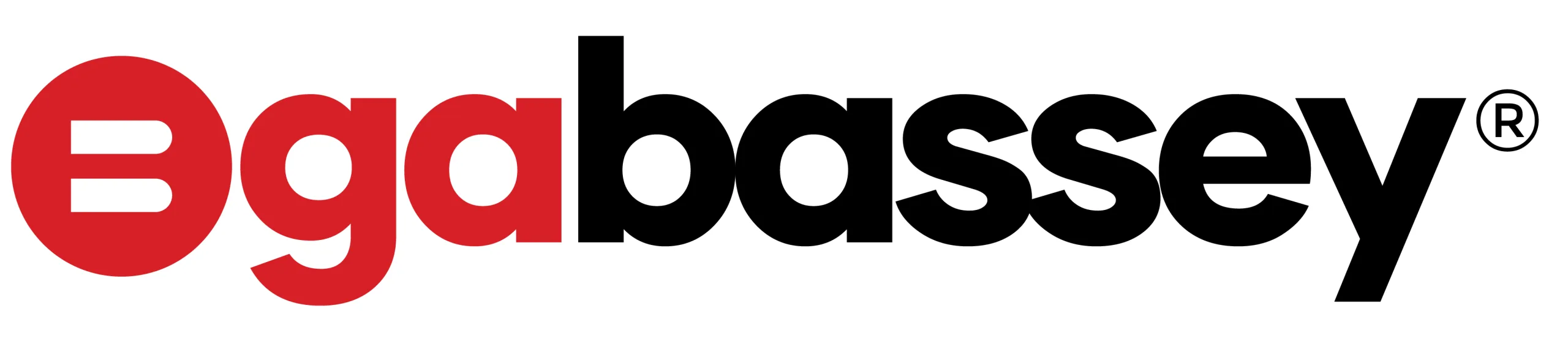Experiencing issues with your iPhone can be frustrating, especially if it seems unresponsive or faulty. One effective solution that often resolves many common problems is performing a force restart. This blog post will guide you through the steps to safely and quickly force restart your iPhone.
What is a Force Restart?
A force restart is a way of rebooting your iPhone when it becomes unresponsive. It’s different from a regular restart because it does not require you to interact with the screen or settings. This method is particularly useful if your device is frozen, not responding, or experiencing other software-related issues.
When to Use a Force Restart?
Consider a force restart if:
- Your iPhone is frozen and unresponsive. The screen is stuck on the Apple logo.
- Apps are crashing or not opening properly.
- The device is experiencing glitches or unusual behaviour.
How to Force Restart Different iPhone Models:
1. iPhone 8 or later (including iPhone X, XR, XS, 11, 12, 13, and SE 2020):
- Quickly press and release the Volume Up button.
- Quickly press and release the Volume Down button.
- Press and hold the Side button until the Apple logo appears, then release the button.
2. iPhone 7 and 7 Plus:
– Press and hold both the Volume Down button and the Sleep/Wake (Side) button.
– When the Apple logo appears, release both buttons.
3. iPhone 6s, SE (1st generation), and earlier models:
– Press and hold both the Home button and the Top (or Side) button.
– When the Apple logo appears, release both buttons.
Tips for a Successful Force Restart:
- Be quick when pressing the Volume Up and Down buttons on newer iPhone models.
- Be patient; it may take a few seconds for the Apple logo to appear.
- Ensure your iPhone has enough battery charge; if it’s low, charge it for a bit before attempting a force restart.
- Do not perform a force restart while updating iOS.
A force restart is a simple and effective solution for resolving many common iPhone issues. If your iPhone continues to experience problems after a force restart, consider contacting Apple Support or visiting an authorized service provider for further assistance.