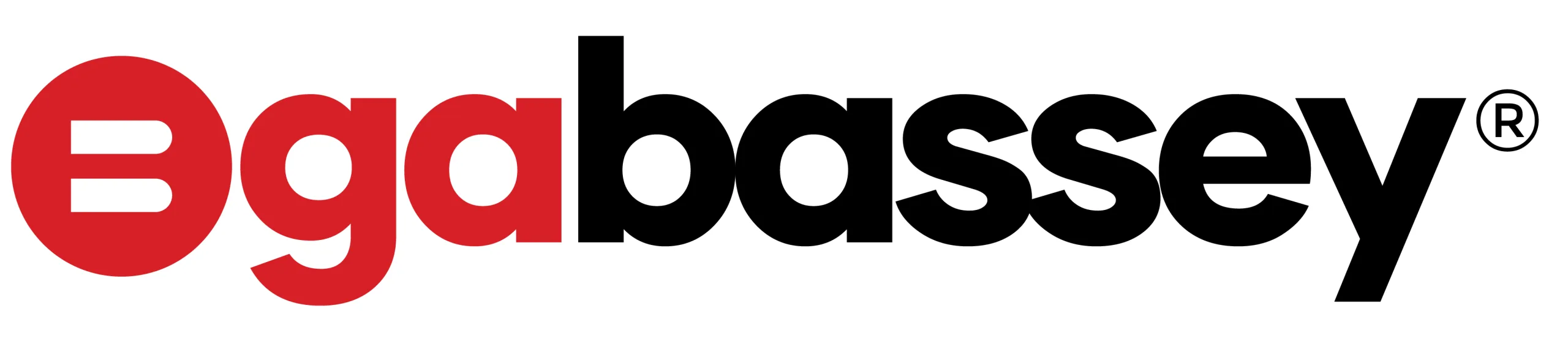In the era of ever-evolving smartphones, storage space has become a valuable commodity. Whether you’re an iPhone enthusiast or a dedicated Samsung user, running out of storage can be a frustrating experience. Fortunately, there are several strategies you can employ to optimize and expand your device’s storage capacity. In this blog post, we’ll explore practical solutions for resolving storage issues on both iPhones and Samsung devices. But, let’s be honest, it’s 2024, and you shouldn’t be using a phone with storage of less than 128GB
iPhones
- Utilise iCloud Storage
One of the easiest ways to free up space on your iPhone is by taking advantage of iCloud storage. iCloud allows you to store photos, videos, and documents in the cloud, keeping them accessible from any device while freeing up valuable space on your phone. To enable iCloud, go to Settings, tap on your Apple ID, select iCloud, and choose the apps and data you want to store in the cloud.
- Optimise iPhone Storage
Your iPhone comes with a useful feature called “Optimize iPhone Storage,” which automatically manages your photo and video storage. When enabled, it stores full-resolution photos and videos in iCloud while keeping smaller, device-friendly versions on your iPhone. To activate this feature, navigate to Settings > Photos > Optimize iPhone Storage.
- Review and Delete Unused Apps
Over time, you may accumulate a collection of apps that you rarely or never use. Go through your apps and delete the ones you no longer need. To do this, press and hold the app icon on your home screen until it starts shaking, then tap the “X” button to delete. You can always re-download apps from the App Store if needed.
- Clear Safari Cache and Data
The Safari browser can also contribute to storage issues as it stores website data and caches. To clear this data, go to Settings > Safari > Clear History and Website Data. This action will remove website history, cookies, and other browsing data, creating more space on your iPhone.
Samsung Phones
- Uninstall Unused Apps
As with iPhones, unused apps can contribute to storage woes on Samsung devices. Go through your app drawer and uninstall apps that you no longer use. Simply press and hold the app icon, then select “Uninstall” or drag it to the “Uninstall” option.
- Manage Offline Maps and Files
If you use offline maps or download files for offline use, these can take up a considerable amount of space. Go to Settings > Connections > Data usage > Download booster and review and manage your offline maps and files to free up storage.
- Clear App Cache and Data
Over time, apps accumulate cached data that can take up a significant amount of storage. Navigate to Settings > Apps, select the app you want to manage and choose “Storage.” Here, you can clear the cache or even delete the app’s data if it’s not critical.
- Utilise Smart Storage
Samsung Galaxy devices come equipped with a feature called Smart Storage, which automatically removes unnecessary files, such as cached data and temporary files. To enable this feature, go to Settings > Device Care> Storage > Advanced > Smart Storage, and toggle it on.
Alternatively, you can visit our store and swap your phone for one with higher storage.